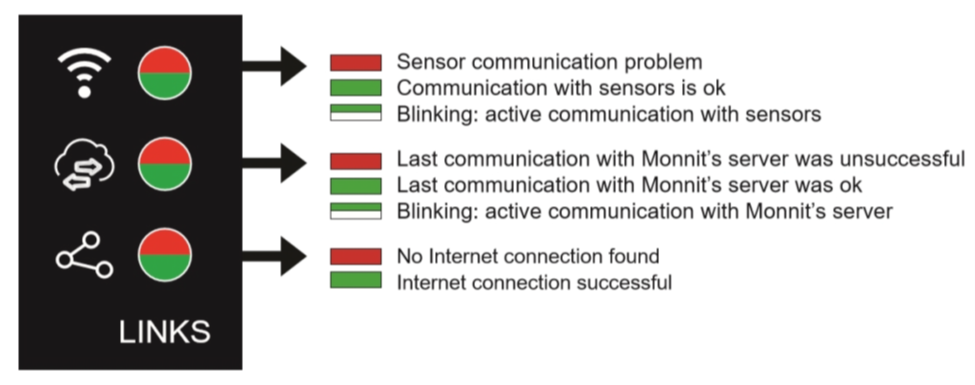One of the most common questions that is asked when gateways are on site is, “What happens if the gateway goes down or stops ‘talking’ to the sensors on the project site?” The most important piece of information to know is… Even if the gateway goes down, your sensors are still actively tracking and collecting data to your project site. With that being said, here are a couple of tips to keep in mind.
- Check to see the LED lights on your gateway. If you LED lights are all green, the gateway is NOT pointing to the INCUE server. If your LED lights are green, red, green, your gateway in pointing to INCUE’s server.
- Has the gateway been unplugged? Make sure the gateway is always plugged in.
- If the gateway hasn’t been unplugged, but you still have all green LED lights, reach out to your Point of Contact. There could be a reset that needs to happen from the administration side.
- If you’re seeing the gateway’s LED lights as (no color, red, green), this means that the gateway is not connecting cellularly, and it needs be moved to a location to where it can access a cellular network.
Make sure during set-up that there are no led-lined/copper walls nearby. This could lead to disconnection from your gateway to your sensors.
UNDERSTANDING THE GATEWAY LED LIGHTS – The LED lights flash red and green before turning green for one second and entering the ‘waterfall pattern’. In case of failure, the light sequence repeats after 10 seconds. The gateway continues trying to boot until it succeeds. Please contact technical support if the lights aren’t turning green after 2 minutes.
CONNECTION STAGE – When the LED lights turn solid green for 1.5 seconds, the power-on step is complete.
OPERATIONAL STAGE – The Gateway LED lights should be Green, Red, Green. The Red LED light is indicating that the Gateway is pointed to INCUE’s server. If lights are all green – the middle LED light is pointing to Monnit’s server. This will need to be changed in the admin site to port 8000.
In the unlikely event that none of these troubleshooting tips have reset the gateway, please contact your ‘Point of Contact’ to ensure that the gateway still has an active data plan.